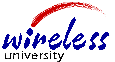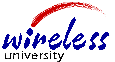|
Smart Start
Is
this your first WirelessU course?
This
short lesson explains the best way to benefit from this course.
The
screen has 3 areas: Topics, Navigation and Content.
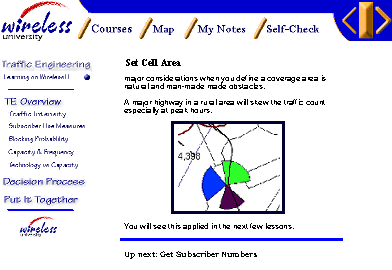

Topics

Navigation
The Navigation Bar is the main way you move through the course.
Located
in a separate frame along the top of the screen, the content
scrolls up and behind.
 |
  or
or
 
|
Takes
you forward 1 screen.
If there is no arrow, you
are at the end of the section. |
  or
or  
|
Takes
you back 1 screen.
If there is no arrow, you are at the start of a
section. |

|
Goes
to the WirelessU Course List. |

|
Lists
all major topics in the course.
Go directly to any screen from the Map. |
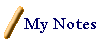
|
Opens
a screen where you can enter notes.
A Save icon saves your notes, and a Cancel
icon takes you back to the last screen. |
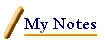
|
My Notes highlight after you save a note. |
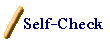
|
Take
the Course Self-Check at any time. |

Content
WirelessU
courses are designed to be viewed full screen. Minimize all
browser toolbars and maximize the course window as the preferred
method of viewing a WU course. The content area has the material
including:
- concepts
- examples
- graphics
|
- activities
- references
- quizzes
|
The
screen you are reading now is in the content area.

What
Next
information appears here to guide you.
Continue
with Traffic Engineering Overview 
|